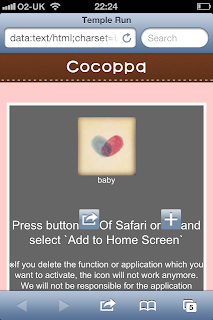They say simple things please simple minds and seriously, this mind is one happy easter bunny today.
For months and months I've wanted to pimp my iphone a bit.
I did have a pretty cool wallpaper before...
but it was time for a change.
All the photos I'd seen of personalised app icons involved jail-breaking the iPhone itself, which isn't a risk I was willing to take.
Luckily for me, however, I stumbled upon a blog: Cindy Emerson Photography, by chance. Thanks to her, I now have the cutest iPhone ever...
So... to get started, you'll need an iPhone and the app
'Cocoppa'.
It's free, relax ;)
Basically, I'll talk you through what to do here, but if you need extra advice, hit up her blog.
I love the vintage look, but the app has hundreds of different styles and pre-made themes for those of you who don't want to spend an hour or so on the details. Overall, I spent about 45 mins on my entire phone, but hey... it took my mind off exam revision!
So, here's the low down...
1. Open the app!
You'll want to make yourself an account so you can 'like' icons
to save them for future use.
2. Search icons.
Find something you like. Start with Facebook, Instagram, Twitter, Blogger...things you know you already have. You can go to the bottom and type in something to find particular icons (it works better now, so try it if you cant find something you like on the popular bit).
3. Find an icon you like.
You'll see a button that says 'set up link'. After 'liking' the icon, click this button.
4. Set-up short-cut link
So you want to assign the icon to an app now.. click App Search
and select it from the list, or seach for it in the top bar.
5. Select the app.
For kicks, I've chosen Temple Run 2 (only because it's the only app I haven't bothered changing for some reason). Change the icon name to whatever you want written under the icon, e.g. Temple Run. Hit ok.
6. Agree to the confirmation.
This will open up a new safari page. Hit the button it says to and 'add to home screen'.
7. Confirm the name under the app and ta daa!
there you have it...

You'll have created what is basically a shortcut to the app. You need to keep the original app, so just create a folder at the back of your phone for all the original app files. If you delete them, the new icons wont have anything to open.
It's slightly different with a few icons such as phone, messages, weather...all those 'apps' you can't delete off the phone.
Step 4 is where it changes. You'll see other options for phone call, email, message and URL.
They're pretty useless unless you want an app icon that texts calls or emails a specific contact from your phone book, but the URL one is handy.
Use the URL option to setup things like Safari and Messages.
It'll ask you to enter the URL you want. For a Safari app, just put in for example www.google.com. It creates a shortcut to that page.Type Music: to create an app icon that opens the ipod, SMS: for messages, and Maps: for the map app.
For your email, you would type mailto: which will open up a new message so you just cancel that. It's a bit of a pain too because both email and message shortcuts dont come up with the little number to tell you how many you have, so I'd stick with the originals for those.
It's pretty straight forward, but if you need any help, leave me a comment and I'll try and answer as best I can ;)
Enjoy!